CorelDraw 2020 从入门到精通视频教程(英文字幕)-CorelDraw 2020 From Entry To The Master
|
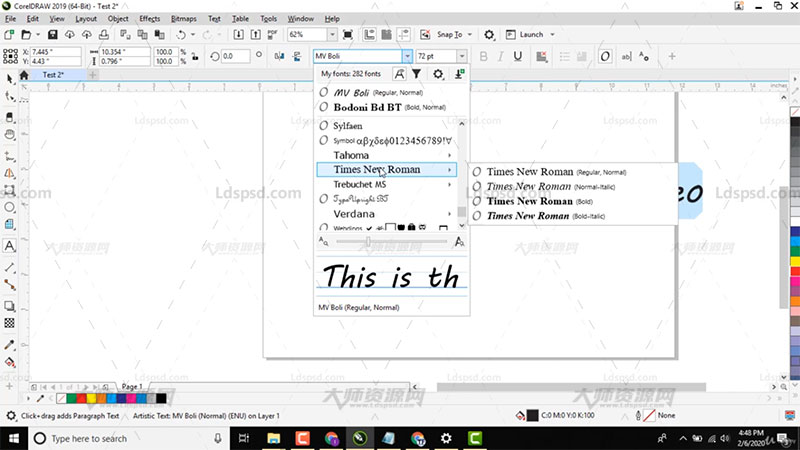
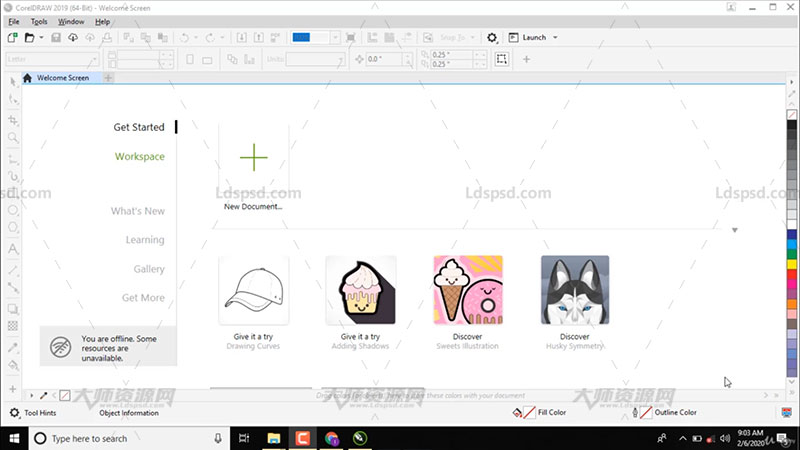
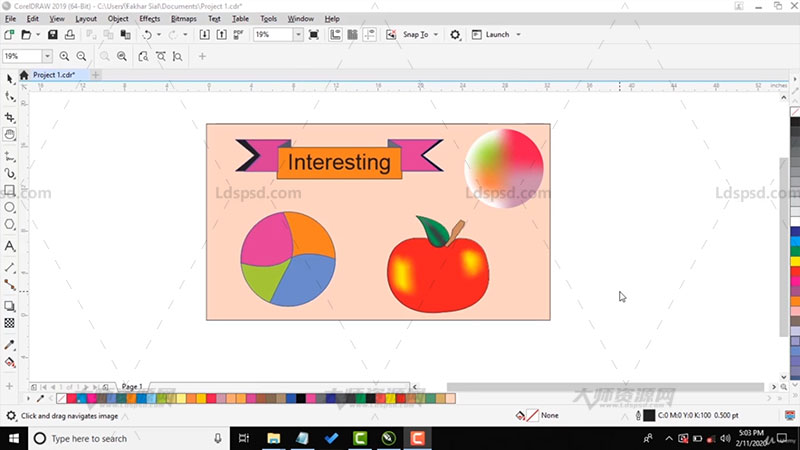
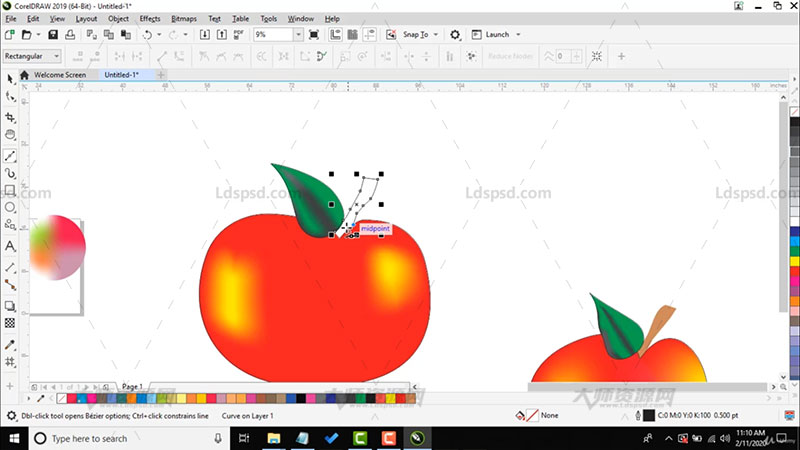
CorelDraw 2020 从入门到精通视频教程(英文字幕)-CorelDraw 2020 From Entry To The Master
时长:3小时,大小:931.69 MB,MP4高清视频格式,附工程文件,作者:Fakhar Ayub,共28个章节,语言:英语
(Language: English) Learn CorelDraw 2020 so you can unleash your creativity. You can learn even if using CorelDraw X9, X8, X7, X6, X5, X4.
What you'll learn
How to take Document Settings
Creating and Saving multiple Documents
Interface of Corel Draw
Pick Tool, Freehand and Free Transform
Shape Tools
Crop Tool
Zoom and Pan
How to make Common Shapes
Dimensions and Connector Tools
Drop Shadow and Contour
Blending and Distort Tool
Envelop and Block Shadow Tool
Transparency
Eyedroper Tools
Interactive fill
Smart fill, Mesh fill tool
How to make Logo
And much more…..
Requirements
Coreldraw software should be intalled. It may any version.
Description
CorelDraw is a vector graphics editor developed and marketed by Corel Corporation. It is also the name of the Corel graphics suite, which includes the bitmap-image editor Corel Photo-Paint as well as other graphics-related programs (see below). The latest version is marketed as CorelDraw Graphics Suite 2019 (equivalent to version 21), and was released in 12 March, 2019. CorelDraw is designed to edit two-dimensional images such as logos and posters.
You will learn all these following tools in this course
Pick Tool
To select, resize, and rotate toward the image object.
Shape Edit
Shape : Editing an image object shape.
Smudge Brush : Alter / distort the overall picture with attractive shorelines.
Roughen Brush : Alter / distort the overall outline shape drawing by attractive shorelines.
Free Transform Tools : Transform image objects using rotation (rotation)free, rotation angle, and resize, and also tilt the image shape.
Crop Tool
Crop : Eliminate the unwanted parts in the object.
Knife : Alter / distort the overall picture with attractive shorelines.
Erase : Remove the area in the picture.
Virtual Segment Delete : Delete an object that is part of the intersection (the intersection).
Zoom
Zoom : Change the magnification of the image in the image window
Hand : Adjusts the images that appear in the image window
Curve
Freehand : Draw segments or curves in the form of a single line
Bezier : Drawing curves in the form of a single line per point (node)
Artistic Media Tool : Bring up the generator function form (pen), such as brush (brush effect with a particular pattern of outward appearance), sprayer (spray paint effects), calligraphic (calligraphy pen effects), and Pressure (pen effects techniques that will form the curved edge without lines).
Pen : Drawing curves in a segment point to point (node).
Polyline : Drawing lines and curves in preview mode.
3 Point Curve : Draw a curve by specifying the start and end point, then the center of the curve.
Interactive Connector : Combining the two objects with a line.
Dimension : Draw a vertical line, horizontal, angular, and oblique.
Smart Tools
Smart Fill : To create objects of an area then fill with color or texture.
Smart Drawing : To change your pointer graffiti images to form the basis of its form or shape that is more subtle.
Rectangle
Rectangle : To establish terms and boxes.
3 Point Rectangle : To establish terms and arrange boxes with point to point.
Ellipse
Ellipse : To draw an ellipse to a circle.
Hand : Adjusts the images that appear in the image window.
Object
Polygon : To form a polygon and star symmetrically.
Star : To form stars.
Complex Star : To form stars with more complex shapes with intersection angles.
Graph Paper : To establish a similar arrangement of tables or boxes such as engineering drawings on paper.
Spiral : To form a spiral (per) is symmetrical and logarithmic.
Perfect Shapes
Basic Shapes : A variety of forms so as octagonal, smiley face, until the triangle.
Arrow Shapes : To facilitate drawing arrows with various forms of variation form, direction, and number of arrowheads.
Flowchart Shapes : To facilitate drawing flowchart shapes (chart).
Banner Shapes : To make it easier to draw shapes and symbols tape explosion.
Callout : To make it easier to draw and label the speech bubble shape.
Text Tool = To make the text directly in the drawing area that serves as both an artistic and caption text.
Interactive Tools
Interactive Blend : To establish terms and boxes
Interactive Contour : To establish terms and arrange boxes with point to point
Interactive Distortion : To distort objects in push / pull, zipper, and twister.
Interactive Drop Shadow To insert an object into the shadow
Interactive Envelope : To change the shape of the object by dragging a point (node) on the outline
Interactive Extrude : To form the illusion of depth on the object.
Interactive Transparency : To insert a transparent effect on the object.
Eyedropper
Eyedropper : To select and copy the relevant properties of an object, such as color (fill in the object), lines, line thickness, size, and effects.
Paintbucket : To implement the related property of an object, such as color (fill in the object), lines, line thickness.



资源下载说明
1、免费资源-注册本站会员后即可直接进行百度云下载;VIP资源-需要会员消费相应金币后方可下载。
2、下载的资源如果碰到需要解压密码的,请输入:http://www.ldspsd.com
3、请用winrar 5.01及以上版本解压本站的资源。否则低版本的及其它解压缩软件可能会解压出错。
拓展名说明
1、PSD=Photoshop,EPS=CorelDRAW&Illustrator,AI=Illustrator,CDR=CorelDRAW,PPT=PowerPoint,这些是通过相对应的软件打开后可进行再次编辑。
2、ABR=画笔、PAT=图案、TPL=工具、ATN=动作、GRD=渐变、ASL=样式,以上都是Photoshop软件的预设文件,需要复制粘贴到软件预设文件夹下相对应的文件夹里,
FONT=字体(复制粘贴到C:\Windows\Fonts文件夹里)、JPEG=高清图片。
关注大师资源网微信公众号,随时随地了解网站的更新动态。
1、通过扫描网页右侧窗口底部微信订阅号二维码进行关注。
2、通过微信公众号添加查找公众号,搜索“大师资源网”进行关注。
3、通过微信通讯录添加朋友搜索大师资源网的微信号“DS-PSD”进行关注。
4、关注大师资源网公众号后,可发送“邀请码”三个字,查看近期发布的免费邀请码信息。
1、Donate $200 through the PayPal platform, will give away a lifetime membership account. After donating, please send a screenshot to the email address of the webmaster (251633007@qq.com or lgq820304@yahoo.com), and the webmaster will reply after confirmation.
2、Lifetime VIP members can directly view the download addresses and hidden articles of all VIP resources on this site without gold coins!
您还可以输入 2000 个字符